BNMC Blog
Tip of the Week: 2 Easy Ways to Compare Edits Made to Your Document
 Revising documents is a task that can take forever, especially when multiple people have to make edits and suggestions. Before you know it, the sidebar will be filled with comments and the text will be so drastically changed that it will feel like you didn’t write it in the first place. In these instances, it might help to view the original document and the new one side by side. Here are two great tools that let you do so.
Revising documents is a task that can take forever, especially when multiple people have to make edits and suggestions. Before you know it, the sidebar will be filled with comments and the text will be so drastically changed that it will feel like you didn’t write it in the first place. In these instances, it might help to view the original document and the new one side by side. Here are two great tools that let you do so.
DiffChecker
If you’ve ever wanted to compare two documents side-by-side, look no further than DiffChecker. It’s a free online tool that allows you to copy and paste two texts into two columns. It then analyzes what the differences are. Try it out right now at www.diffchecker.com.
The way it works is by assigning numbers to every line, and proceeds to compare the two texts line by line. Once you’ve got both of your texts in place, you click the green Find Difference! button at the bottom of the page. It will automatically generate the differences, showing you exactly how the documents are different.
The differences will appear at the top of the page, marked with green and red highlights. Green shows that words have been added, and red shows words that have been removed. DiffChecker has the potential to save you a lot of time when looking specifically for changes made to a previously existing document.
Use a Word Processor’s “See Revision History” Feature
Your word processor is good for a lot more than just correcting simple spelling errors or not-so-simple grammar problems. For example, the latest cloud-based word processing applications, like Google Docs and Microsoft Word, give you the ability to see the differences made to documents over a period of time.
Doing this in Google Docs couldn’t be easier. All you have to do is go to File > See revision history. This brings up your current document, along with a list of all revisions made to the document in the right sidebar. You can select the date and time for the revision you want to see. Do so and you’ll notice that the document will turn color-coded to reflect changes made to the document. Different users’ edits will be in a unique color so you can tell who made what changes. Google Docs also gives users the option to show more detailed revisions, which break down the changes further.
One thing you should be aware of is that the window you’re viewing the edited documents in is different from the one which the current document is open in. If you want to restore a previous version of your document, click on Restore this revision.
To see your revisions in Word, go to File > Info > Versions. Clicking on the document's different versions will display different snapshots of your revision history.
Combining online tools like DiffChecker and your word processor are great ways to take advantage of the latest technological developments. Using the latest technology solutions is a great example of how technology makes life easier for the business professional. What are some of the best ways you know of that help you get more out of your editing software? Let us know in the comments, and subscribe to our blog for more tips.

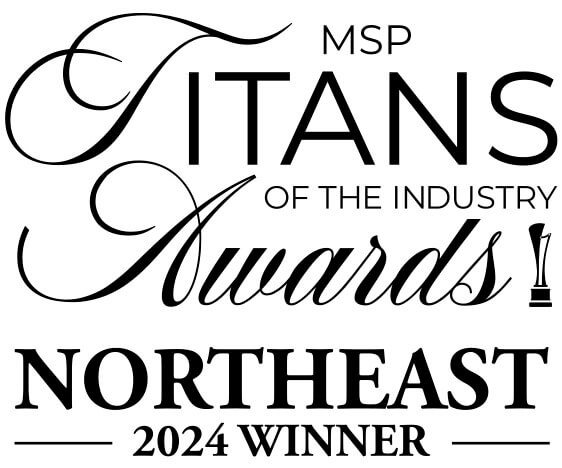
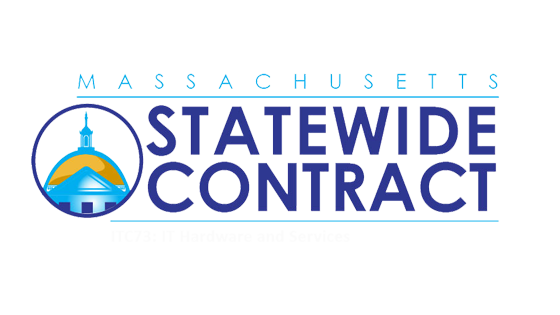
Comments