BNMC Blog
Tip of the Week: Adjusting Your Android Device’s Screen Size
If you have ever had trouble looking at your phone because of poor eyesight, then you know it can be difficult to look at small text or images. If this sounds like an issue you experience, then you can change the display size of your Android’s screen. Follow these simple directions and you’ll be having a much easier time and a better experience with your device.
This blog assumes that you have at least Android 10 installed on your device.
Changing Your Display Size in Android
First, this isn’t going to change the physical size of your screen, or even the screen resolution. We’re talking about changing the zoom on your screen, meaning you can make the fonts easier to read and some of the objects easier to see or interact with. First, open up your Settings application. If you swipe down on your screen twice, you’ll see the gear icon at the top of the screen. Tap it to open up Settings.
Next, select Display. You’ll see a couple different options on the screen, but the important one is Display Size. If this option isn’t available, it might also be called Screen Zoom.
You’ll then see a little drag bar at the bottom of the screen which you can use to adjust the zoom. Tap and drag the slider to find the perfect level for your needs.
Changing the Screen’s Resolution
If you want to change the screen resolution as well, you can do this to make your objects or text look just a little more clear. You can follow the same directions in the above steps, but instead of clicking on Display Size or Screen Zoom, you’ll select Screen Resolution. Adjust the setting according to your specific needs.
With this simple process, you can use your device without putting too much pressure on your eyes or dealing with blurry text or images. Hopefully you use this tip to make using your device easier and more enjoyable in general.
For more tips and tricks, be sure to subscribe to our blog and stay tuned for new articles!

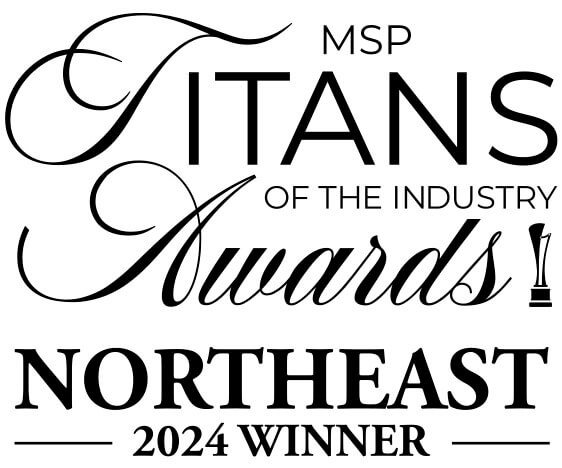

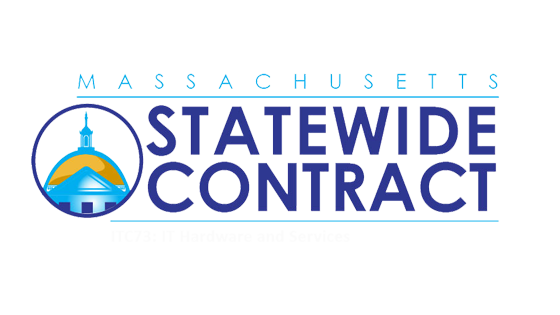
Comments