BNMC Blog
Tip of the Week: Free Up Space with Storage Sense
Windows has a lot of neat hidden features in its settings, one of which is called Storage Sense. Storage Sense can help you manage some of the more inconspicuous file storage issues you might encounter during your time at the office or on your personal device. Let’s go over what Storage Sense can do and why it’s helpful to keep in mind.
What is Storage Sense?
Storage Sense is a setting in Windows that can automatically monitor and free up space on your device. It’s great for clearing out some of the files you might forget exist in the first place. You can either set it to automatically run when your disk space gets low, or you can tell it to clean up files at any given moment.
What Files Can It Clean Up?
Storage Sense can help you by automatically deleting temporary files that your apps don’t use. These files include those found in the Recycle Bin (you’ve already deleted them) and those found in your Downloads folder. Of course, we all know that you probably use files in your Downloads folder, but this is one folder that can easily spiral out of control if you aren’t closely monitoring how much you have stored in there.
As for how frequently and when Storage Sense can delete files in these locations, you can set it to Never, 1 day, 14 days, 30 days, or 60 days. It’s notable for the Downloads folder, too, that there is a caveat attached to it. Storage Sense will only delete files in the Downloads folder if they haven’t been opened within the specified timeframe; otherwise, they will stay right where they are.
And then there is how often Storage Sense runs in general. You can set this feature to run Every day, Every week, Every month, or During low free disk space.
How Can I Enable Storage Sense?
Storage Sense is easy enough to activate. To find these settings, just open up your Settings app, then select System. You’ll next want to select Storage from the list to your left. You can then see the slider button at the top. Toggle is On, then select Configure Storage Sense or run it now. When you click on the above option, you’ll be brought to a window where you can set your preferences for how Storage Sense works.
Of course, you want to make sure that it’s not deleting any important files, which is why you should always have data backups in place just in the event that you accidentally delete something that is important. If you want to ensure user error mistakes like these don’t accidentally derail operations, we recommend you call BNMC at (978) 482-2020 to find out how we can help your business with data backup, remote monitoring, and other technology solutions.

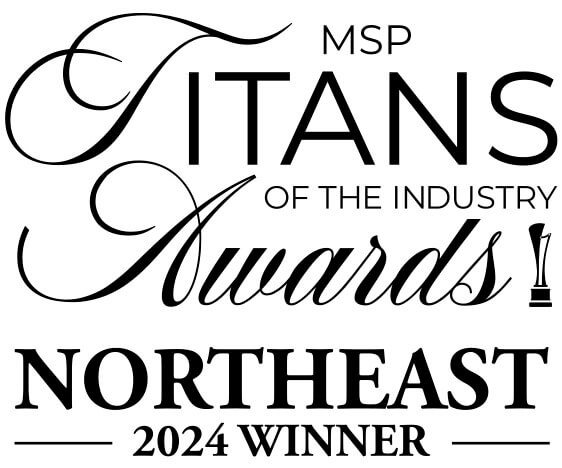

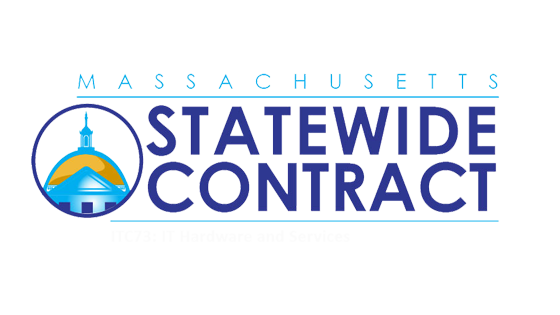
Comments