BNMC Blog
Tip of the Week: Google Drive is Better with these Chrome Extensions
Google Drive provides its users with a considerable amount of utility. However, when combined with extensions made for Google’s Chrome browser, users have the tools to make their use of Drive’s capabilities even more efficient. For this week’s tip, we’ll go over a few Chrome extensions that your business might find useful.
Drive/Docs Companion
These two extensions, Drive Companion and Docs Companion, take Google’s web applications and turn them into virtual desktop applications. In other words, these web apps are essentially converted into an application like any other on your computer. When you open any of your files from the Drive Companion window, another desktop application window will open up.
Docs Companion, from the same developer, functions very similarly to Drive Companion. The only real difference is that it is specific to Google Docs. Instead of opening a virtual desktop application of your Google Drive, Docs Companion opens directly to the word processing page of Google Docs.
If the applications that Google offers have any weaknesses, they can be irksome to navigate to and from throughout the day. Drive Companion and Docs Companion make that process simpler.
Click here to download Drive Companion.
Click here to download Docs Companion.
Office Editing for Docs, Sheets, and Slides
While Google offers considerable utility in their applications Google Docs, Google Sheets, and Google Slides, there are a few weaknesses to these applications that may make it a better choice to utilize Microsoft’s corresponding applications, Word, Excel, and PowerPoint, to initially create your content. Frankly, there are a few utilities that Microsoft’s applications are better at, a very important example being spell-checking capabilities.
However, with Office Editing for Docs, Sheets, and Slides, you and your team can leverage the improved utilities that Microsoft supplies, along with the easily-used collaborative abilities that Google’s applications offer. With this extension in place, you can drag a Word, Excel, or PowerPoint file from your computer’s drive into a Chrome window, and the right Google app will load it.
This extension can also automatically access Microsoft Office files sent using Gmail, shared as a web link, or that have been saved in your Google Drive.
Click here to download Office Editing for Docs, Sheets, and Slides.
Quick Drive
This extension frees you of the need to navigate through your entire Google Drive to pull up a file. While this may seem a little silly, there are two things you need to consider:
First, do you really want to show your hand during a client meeting as you pull up relevant documentation?
Secondly, as the saying goes: time is money.
Quick Drive enables you to search your Google Drive for the proper documents through a panel that appears when you click the application’s icon in the Chrome Toolbar. Just start typing the name of the appropriate document, or applicable keywords, and matching documents in your Drive will start to appear.
You can also use the Favorite and Recent tabs to find documents that have been starred or opened recently as another quick way to access a pertinent document on the fly.
Click here to download Quick Drive.
DriveCast
Presenting your work can be a pain, especially when you have to hook up your laptop to a display or projector. If you have a Google Chromecast in the office, this Chrome extension can make this process much easier. DriveCast, appropriately enough, can cast content in supported formats directly from your Google Drive to a Chromecast device.
After installing DriveCast and linking your computer to the Chromecast you need to use, the DriveCast icon in your Chrome toolbar will open a new tab that lists your Google Drive folders alphabetically. Once you’ve navigated to the content you want to cast, click on the file and select ‘DriveCast’ in the window that will appear below the page’s address box.
Click here to download DriveCast.
We hope that you’ll find some (or all) of these applications useful in your business operations. Are there any other Chrome extensions that you use on a regular basis? Share them with us in the comments section!

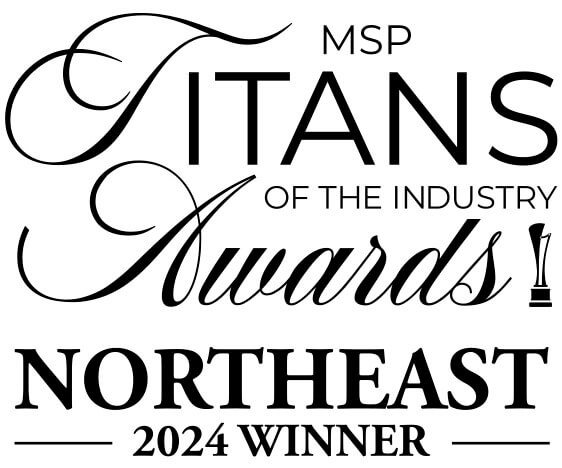

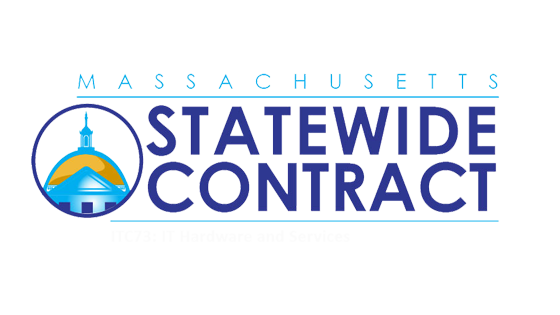
Comments