BNMC Blog
Tip of the Week: How to Download a File from Google Drive to Your Desktop
Google Workspace is an excellent tool to get work done, but you might often need to download your files to continue using them elsewhere or share them with someone else. In situations like these, downloading is easy and effective, and better yet, customizable; you can change the format in Google Workspace and everything. Here’s how it’s done.
What File Types are Available?
The file types available will be dependent on which Google App you are using, but they will largely coincide with the typical file formats you might see. Here is the breakdown for Google Docs, Google Sheets, and Google Slides.
Docs
- Microsoft Word (.docx)
- OpenDocument Format (.odt)
- Rich Text Format (.rtf)
- PDF Document (.pdf)
- Plain Text Format (.txt)
- Web Page (.html, zipped)
- EPUB Publication (.epub)
Sheets
- Microsoft Excel (.xlsx)
- OpenDocument (.ods)
- PDF (.pdf)
- Web Page (.html)
- Comma Separated Values (.csv)
- Tab Separated Values (.tsv)
Slides
- Microsoft PowerPoint (.pptx)
- ODP Document (.odp)
- PDF Document (.pdf)
- Plain Text (.txt)
- JPEG image (.jpg, current slide)
- PNG image (.png, current slide)
- Scalable Vector Graphics (.svg, current slide)
When you want to download your file, go to File > Download and select the file type. It’s really that simple.
What other tips would you like to see us cover in the future? Let us know in the comments below.

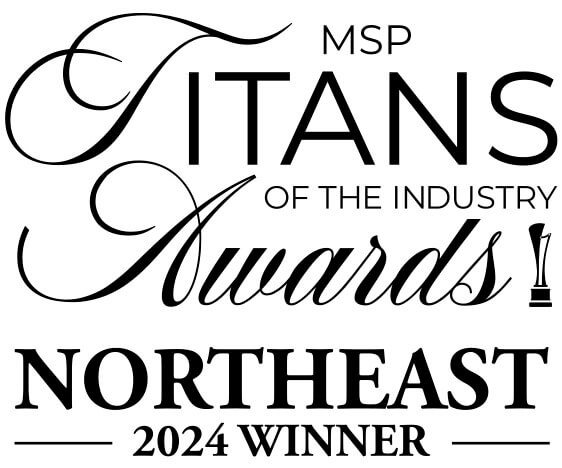

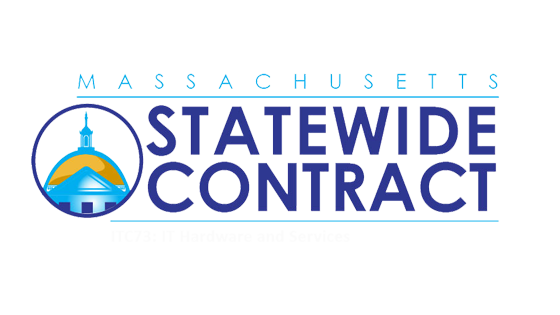
Comments