BNMC Blog
Tip of the Week: Lock Your Computer By Simply Walking Away With Dynamic Lock
Security best practices demand that a workstation should never be left unlocked. However, it can be really tempting to leave it unlocked if you only plan on stepping away for a moment--but unfortunately, that moment can easily turn into many if you are distracted from your task. Fortunately, there is now a fix that relies on the one device most of us are never without: our phones.
If your computer has the Windows 10 Creators Update in place, you can connect your phone to your PC via Bluetooth so that the PC will automatically lock if the two devices are separated. This is accomplished with the help of a piconet, a short-range radio-wave network that Bluetooth devices use to function. Depending on the strength of the piconet, the devices can remain connected while further and further apart from each other.
The Creators Update allows you to create a piconet between your desktop and your phone, which keeps the Dynamic Lock from activating. However, if the phone is taken out of the piconet’s range, Dynamic Lock will lock the computer, protecting it from unauthorized users using it to access the network.
However, it must be said that Dynamic Lock is not instantaneous. First, your device has to be out of range, and secondly, the computer has to register the fact that the connection has been lost before Dynamic Lock will take affect. Regardless, activating Dynamic Lock is more secure than leaving a workstation unlocked indefinitely.
How to Set Dynamic Lock
Pairing your phone to your PC is a fairly simple process, but you should be sure to confirm the configuration with your IT department before activating Dynamic Lock.
If IT has approved the use of the Dynamic Lock feature, here is how it can be set up.
With Bluetooth enabled on the mobile device you want paired, open Settings and access Bluetooth & Other Devices. Make sure that Bluetooth is set to on. Click Add Bluetooth or Other Device, and a dialog box Add a device will open.
Once it does, select Bluetooth. Once you do, Windows will take a few moments to locate your device. Once it does, you will be prompted to confirm that the codes displayed on both your computer and your mobile device match. Once you click Done, you will be taken back to the Bluetooth & Other Devices page in Settings, where you should see your device displayed.
Now, select Home, navigate to Accounts, and select Sign-In Options. Find Dynamic Lock and make sure the box labelled Allow Windows To Detect When You're Away And Automatically Lock The Device is checked. Restart to ensure the settings are saved, and Dynamic Lock should be enabled and linked to your mobile device.
Your device should now automatically lock your workstation if brought too far out of range.
For more tips, be sure to subscribe to our blog!

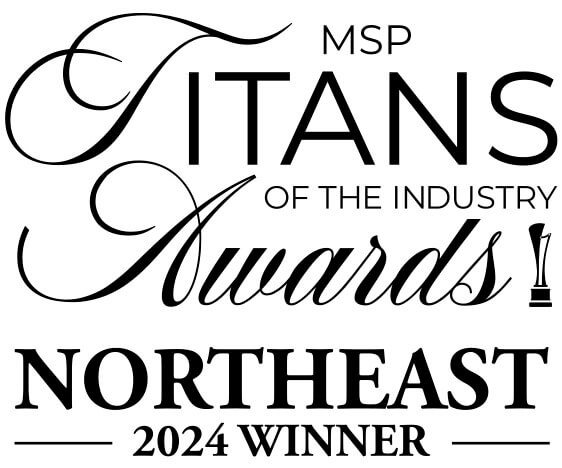

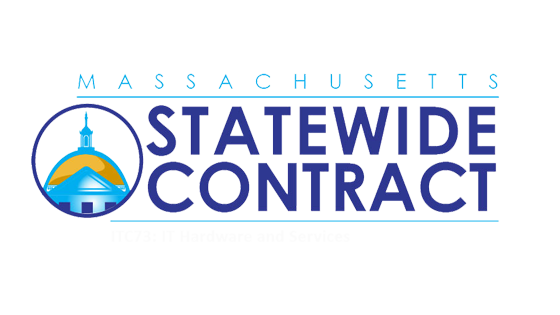
Comments