BNMC Blog
Tip of the Week: Outlook 2016 Can Do More than You Think
Email is one of the most common productivity tools in any office. It can also be one of the easiest to become disorganized. However, users of Microsoft Outlook 2016 will find that the program provides plenty of useful tools to ensure that your communications don’t get out of hand. For this week’s tip, we’ll explore some of them.
Search Folders
Many of us get a veritable ton of emails, and we just can’t get to all of our messages at once. That being said, there are likely many that we also just can’t miss. Outlook 2016 offers a way to help make sure that emails that you don’t have time for at the moment aren’t forgotten later in its Search Folder function.
These Search Folders are effectively an easy way to automate the organization of your inbox. You can have your conversations with specific people, or mail that you’ve flagged to follow up on, or even messages that contain specific words filtered out automatically into its own folder. There are also options to customize your search folder even more, by customizing the criteria on an even more specific level. All you have to do is right-click on Search Folders in the side pane, and select New Search Folder. Then you just select the options you want, and any message that meets that criteria will automatically appear in the folder, ready to be attended to and removed.
Peeks
In the bottom-left corner of your Outlook window, you should see five small icons. These icons are called Peeks, and prevent you from having to flip between applications to keep yourself managed.
The first is your mailbox, the place you’re used to seeing when you open Outlook. The others allow you to give your incoming messages more utility. For instance, the rest connect your mail to your Microsoft Calendar, your Contacts, and a To-Do List of your Tasks. These functions would be greatly useful on their own, but Outlook takes them one step further. Let’s say you’ve received an email from a new sender. By dragging an email over to the People icon, you can generate most of a contact, complete with the message they sent you for reference. By dragging an actionable email to your Task button, you can create an event, and even set a date by typing something like, “17 days from next Monday,” and it will calculate it for you. These new tasks can all be seen in the View tab, and by clicking Daily Task List and selecting Normal, you can see them as part of your calendar, and adjust them as needed.
Delete Unneeded Addresses from Auto-Complete
Auto-Complete is a great way to save time… until, that is, the email address you’re actually looking for is buried underneath a ton that you just don’t need anymore. Deleting names from this list is easy: just start typing a name to pull the list up, and click the ‘X’ on the right to remove the name.
If you should ever reach the point where you want to be rid of Auto-Complete, you have a few options. By navigating to File > Options > Mail and the Send messages section, you can either wipe the list by clicking Empty Auto-Complete, or simply disable it by unchecking Use Auto-Complete.
Email has always been a great business productivity tool, and it only gets better as technology improves. Are there any ways that you use Outlook’s capabilities to keep yourself organized? Share them in the comments, and make sure you subscribe to our blog!

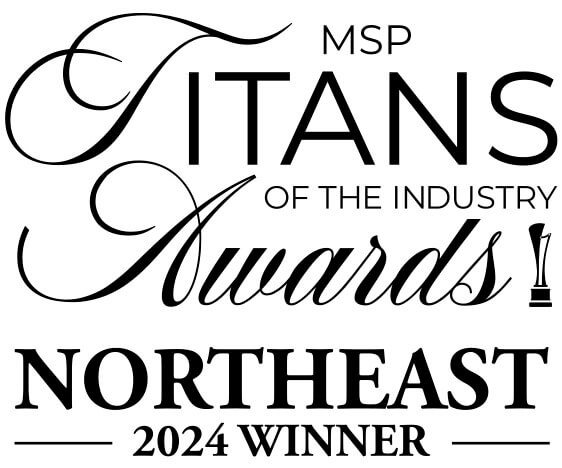

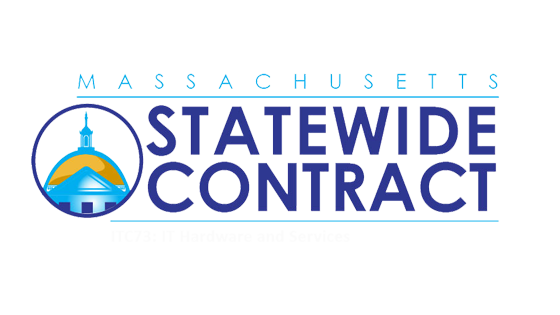
Comments