BNMC Blog
Tip of the Week: Relocating a Lost Recycle Bin
It’s not unheard of for the Windows Recycling Bin to disappear following a major update or upgrade to Windows 10. In fact, this can happen for not just Windows 10, but updates to Windows 7 or 8.1 as well. How can you make sure that your Recycle Bin doesn’t mysteriously disappear, and how can you make it come back? Read on to find out.
Before we assume that the Recycle Bin is really gone, try this method. First, open up the Settings app (click the Start Menu, followed by the Gear) and navigate to the Personalization tab. Underneath Themes, make your way to Desktop Icon Settings and check the Recycle Bin box. If this doesn’t work, follow the below steps.
If you have a Windows 10 Laptop, it may have a neat ability to go into Tablet mode allowing you to use a touch-based interface instead of a mouse. Unfortunately, you may run into compatibility issues with tablet mode, which will make your desktop icons disappear. To change the way that this is displayed, you’ll need to go to the Start menu and navigate through Settings to System. Once there, you want to select Tablet Mode. Make sure that the following buttons are turned off:
- Hide app icons on the taskbar in tablet mode
- Automatically hide the taskbar in tablet mode
If you do this, you should be able to see the icons, even if you’re in tablet mode.
If this doesn’t work either, you have to recreate the Recycle Bin icon from scratch. Just follow these steps:
- Open up the Windows File Explorer (open up a folder or This PC from the start menu)
- Click on the View tab
- Select Options
- In the Folder Options window, click the tab once again
- Make sure that the Show hidden files, folders, and drives box is selected
- You should also turn off the option to Hide protected operating system files
- Go back to the File Explorer and select PC from the right-hand column
- Select your OS (C:) or C: Drive
- Right-click the Recycle Bin and click Send To
- Click on Desktop to create your shortcut
For more great tips and tricks, be sure to subscribe to our blog.

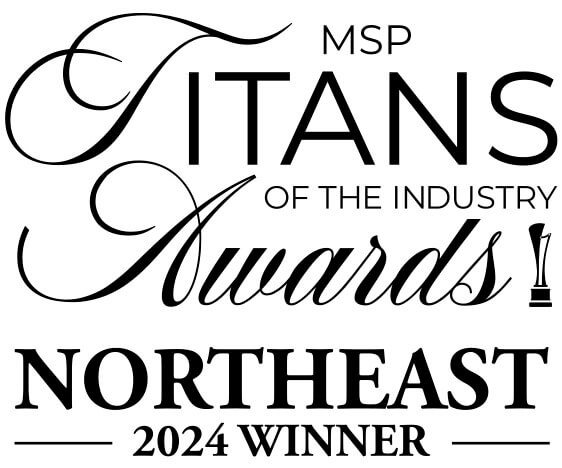

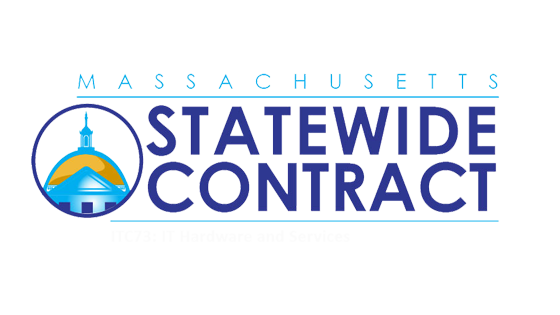
Comments