BNMC Blog
Tip of the Week: Use Windows Start Menu to Search Your PC and the Web
It’s no secret that finding a particular program or file on your computer can be a pain, especially when you don’t have the time to hunt it down by clicking through folders. However, there is a much easier way to locate your desired data. All you need to do is use the search option found in the Start menu, which is the subject of this week’s tip.
As the more recent versions of Windows were developed, the Start menu was given a very useful utility in the built-in Search option. It is able to search not only documents, but also online, to find what the user is looking for, this nifty utility provides an essential function with the convenience that a user should expect from a modern computer.
It’s extremely easy to use. All you have to do is press the Windows key to access your computer’s menu. Then, you can simply start to type the name of what you are looking for. Like most searches, you will be presented with suggested results based on what you have typed. For example, if you were to type in location, your results might include things like Location Privacy settings, as well as a few other options to change settings like change your country or region, default save locations, clear location history, and taskbar location on screen.
Not only that, but you can also use this feature to run a quick web search with just a few keystrokes. However, this does default to opening the Edge browser, so this may or may not be something that interests all users.
Your results can be more focused by making a few simple adjustments to the search filters. For example, if you knew you were looking for a document with a particular word in the title, you could type in that word and then, by clicking into the Filters menu, adjust where the search targets.
For those of you who aren’t too shy to speak directly to your Windows 10 PC, and you have a built-in microphone, you can start by saying “hey Cortana” and perform your search. The latest Creators update pushed out by Microsoft added many new improvements and features to Cortana.
How much faster do you see your browsing becoming thanks to this quick and easy search functionality? Let us know in the comments!

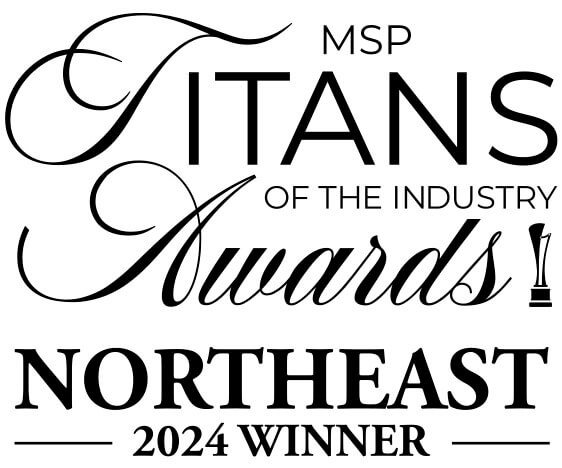

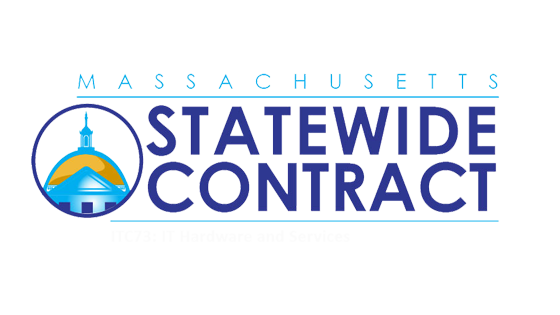
Comments